SMS Notifications for your forms: Do it with Salesmsg!
FormKeep has great solutions for notifying you about sales leads from your website. Everything from automatically sending emails and notifications to you and your team, to native integrations that send the message directly to the right Slack channel, FormKeep provides many ways of notifications and ways to reach out to your leads.
But there are other things you can to as well!! Let's consider channels that allow you to notify and reach out more effectively. The numbers don't lie: 75% of people don’t mind receiving an SMS text message from a brand if they opt-in for the service, AND the average open rate for text message marketing campaigns is 98%, compared to a 20% open rate for email marketing campaigns. It is also predicted that 48.7 million consumers will opt-in to receive business SMS messaging. This just goes to show that "text-enabling" is one critical form of notifications that could transform your business, and FormKeep offers the SMS setup you need in partnership with Salesmsg.
FormKeep's Preferred SMS platform
A lot of companies offer text management, like eztexting.com, justcall.io, twilio.com, or omnisend.com. But among the many text software platforms out there, we here at FormKeep highly recommend the using Salesmsg.
The folks in Salesmsg give you everything you need to help sales teams, customer support teams, and customer experience teams to have meaningful conversations with their clients, customers, and prospects.
They utilize a simple, user-friendly dashboard to send, receive, and manage text message conversations online or on the go and engage with your customers faster. They have a 14 day free trial that lets you try it yourself! It’s very easy to get setup quickly.
Let’s walk through setting up an integration to send a form from your website directly to your team via SMS. Salesmsg provides a single number that your customers interact with, while at the same time providing a shared inbox for your whole team to engage. Your team will a text message that they can immediately reply to and start a two way text conversation with your customers! The research says that if you can respond quickly while the customer is actively listening you can get more conversions.
Setting up
Starting on the FormKeep side
To start with, let’s design a simple landing page on FormKeep where people can enter their information. Using the Form Designer tab, we can quickly make one. Make sure you capture the customer’s Phone number so we can use that later to text them back!
We’ll go ahead and design it, and also make sure to submit some test data using the form, so that Zapier will know what fields we have.
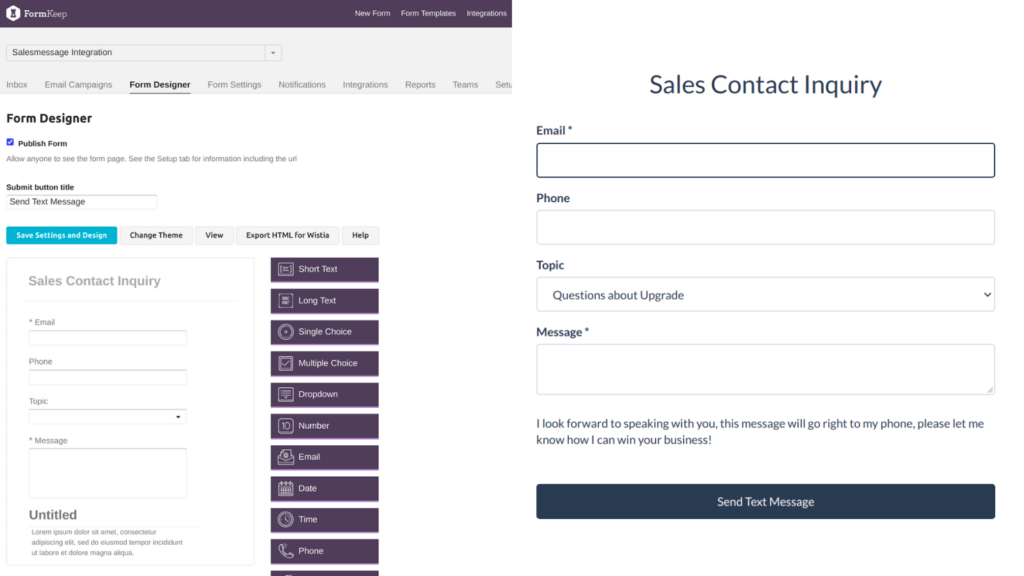
Great, now let's login (or create an account) on Zapier and set up the connection between FormKeep and Salesmsg! Just search for FormKeep in the first field and then Salesmsg in the second field.
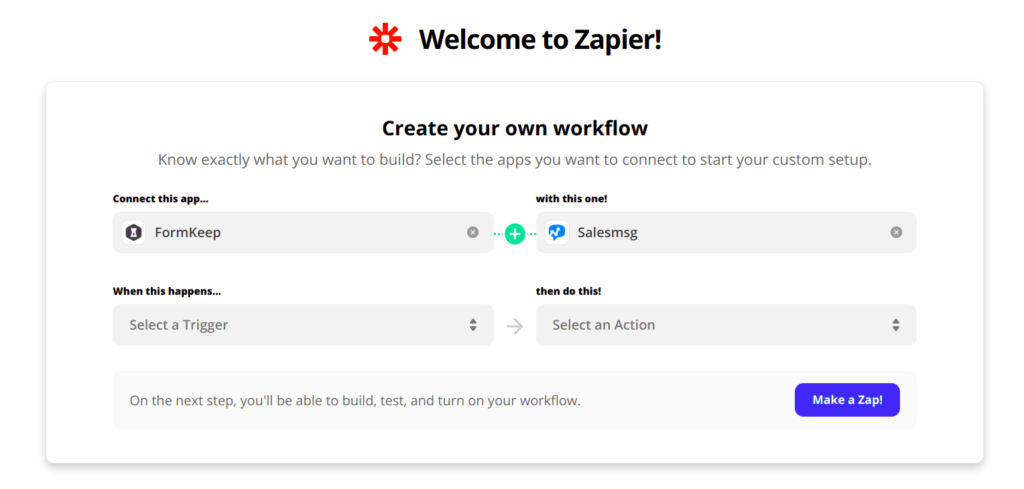
Once you've set up the connection with FormKeep and Salesmsg, then we’ll get a list of the actions that are available from both of them. On the FormKeep side we want to take an action when a New Submission happens, so choose that option. For Salesmsg they have several options that can happen, but in this case we just want to Send a New Text Message so we’ll pick that option from the list and press the Try It button to continue.
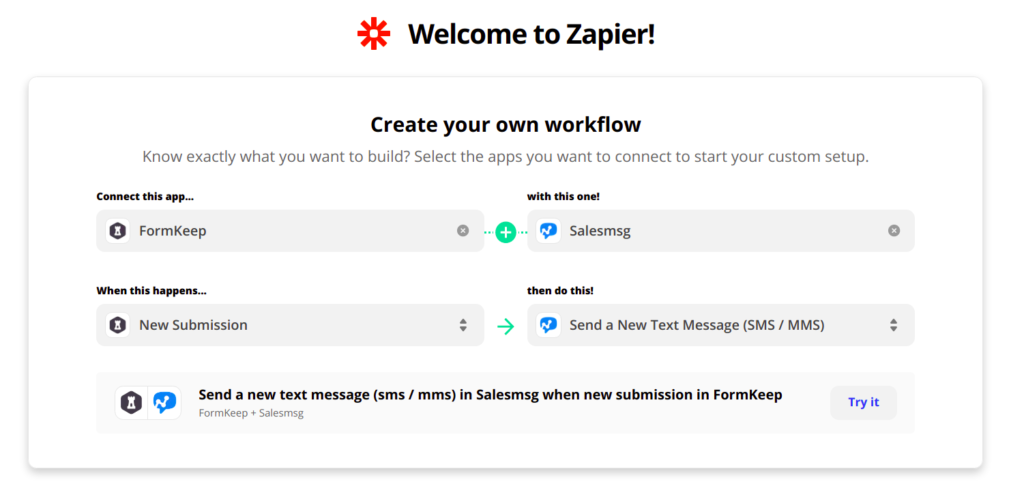
Now Zaiper wants us to select the specific FormKeep account to use. They allow you to have many accounts connected, which is handy if you’re a developer handling multiple accounts. Then press Continue.
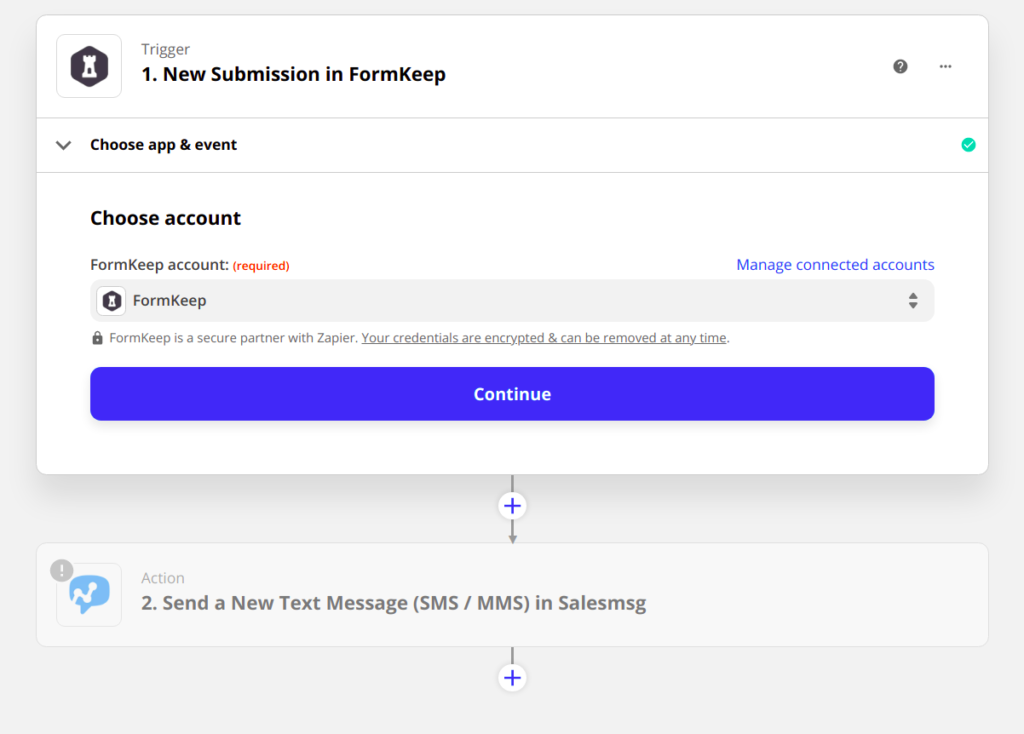
Once you connect to the FormKeep account, you need to select which Form this is for. Zapier will automatically get the list of Forms from FormKeep and you can pick the correct one from the list. In this case I want my Salesmessage Integration form that I setup previously, you can name it anything you want, Sales Inquiry or Customer Inquiry for instance.
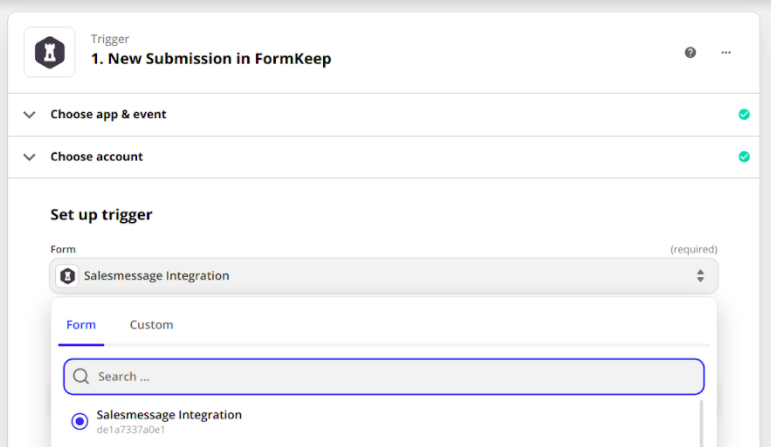
Lastly, to make sure it’s all connected properly, Zapier will go and get one of the test submissions you did when you created the form and you can make sure the field names and data all look correct. It should come out like the following.
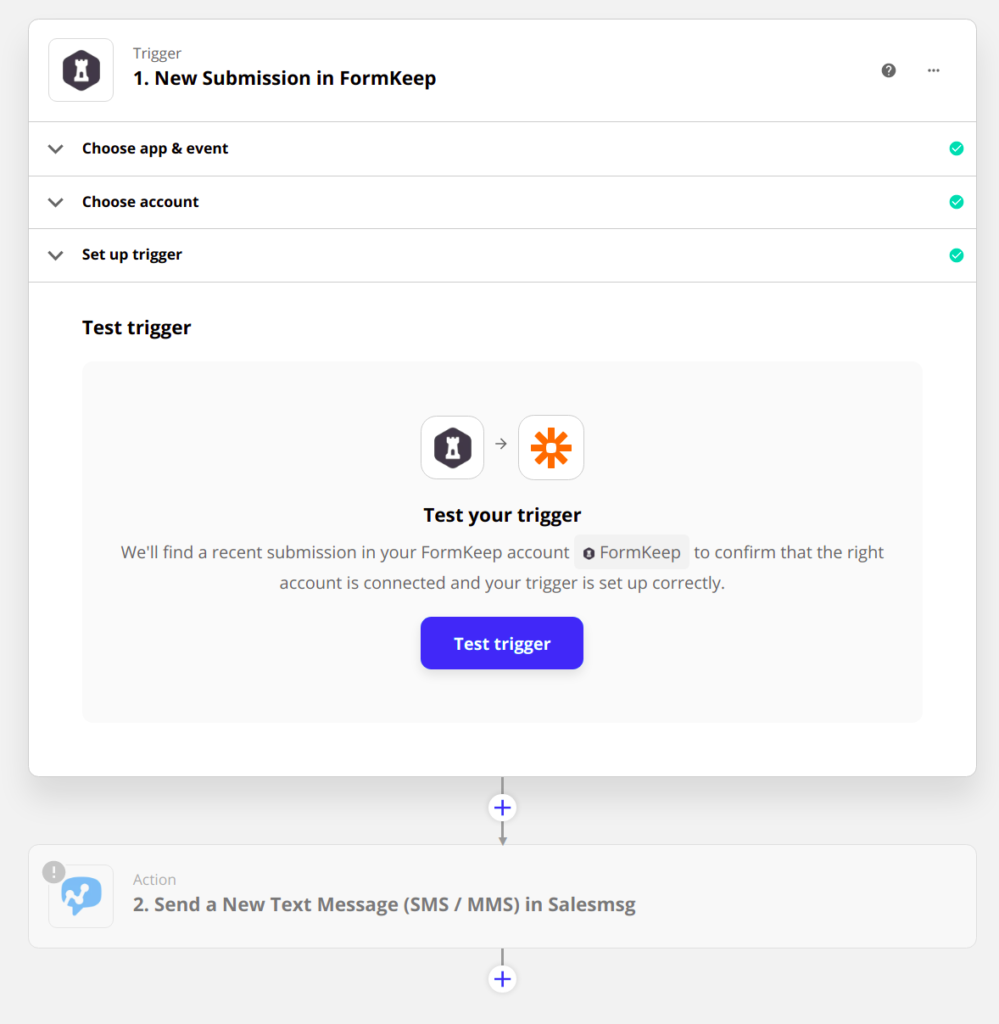
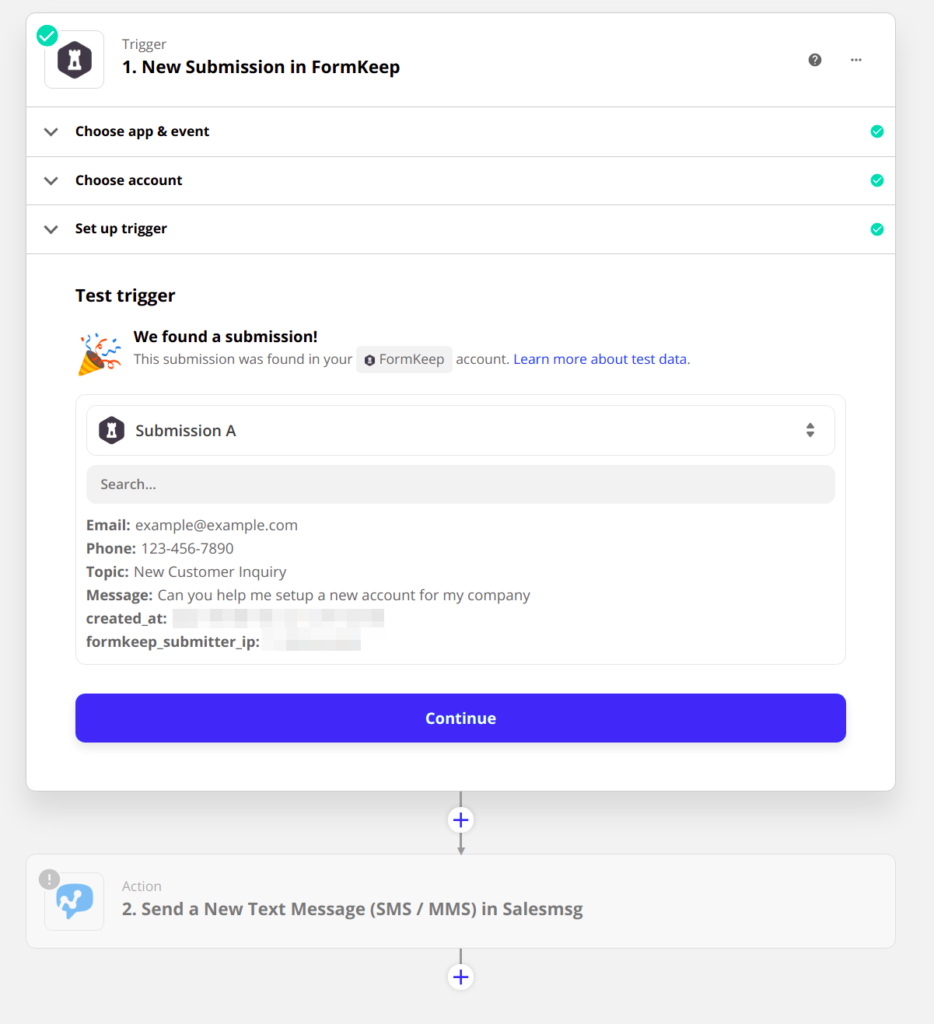
If not you can go select another Form, make changes in the Form Designer and do some more submissions until everything looks good and we can move on to the next step.
That was the last step in configuring the FormKeep side, now let’s move over to Salesmsg and tell Zapier what to do with the data once FormKeep sends it over!
Setting up on the Salesmsg side
Just like before we’ll need to connect our Salesmsg account with Zapier. Click the Sign in to Salesmsg button and another window will pop up so you can login and connect things up. Click the Authorize button and then you’ll be able to click the Continue button and move on to the next step.
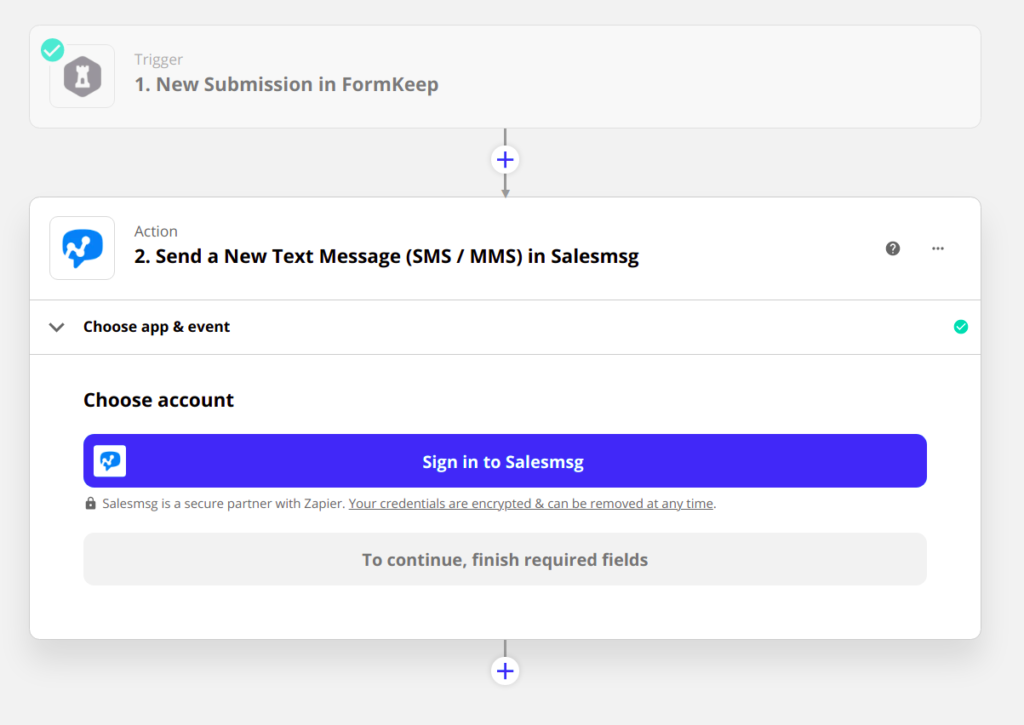
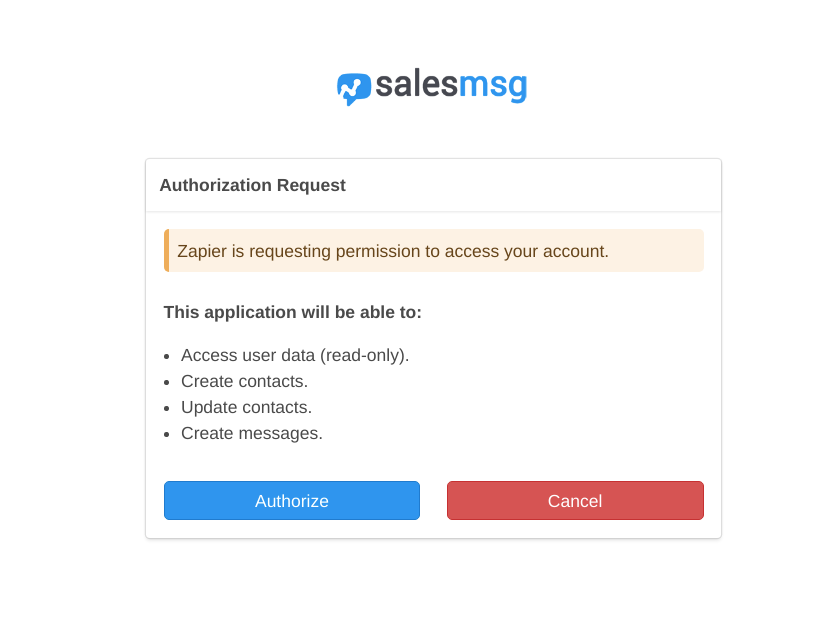
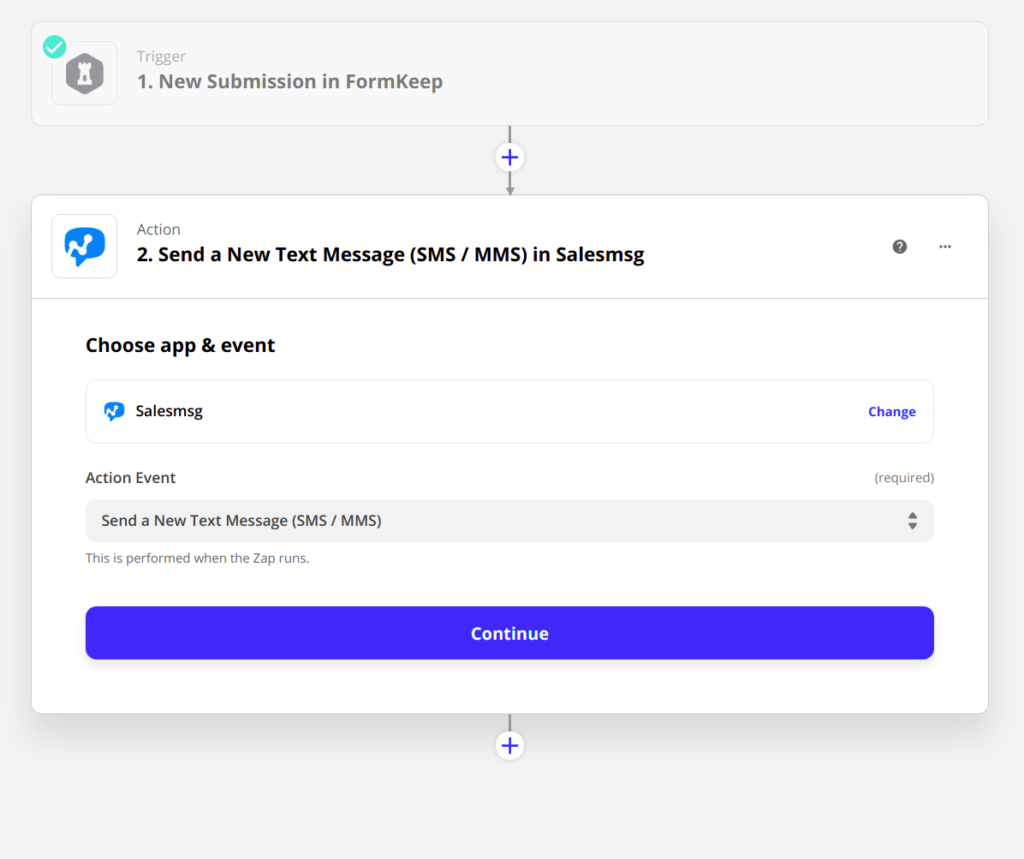
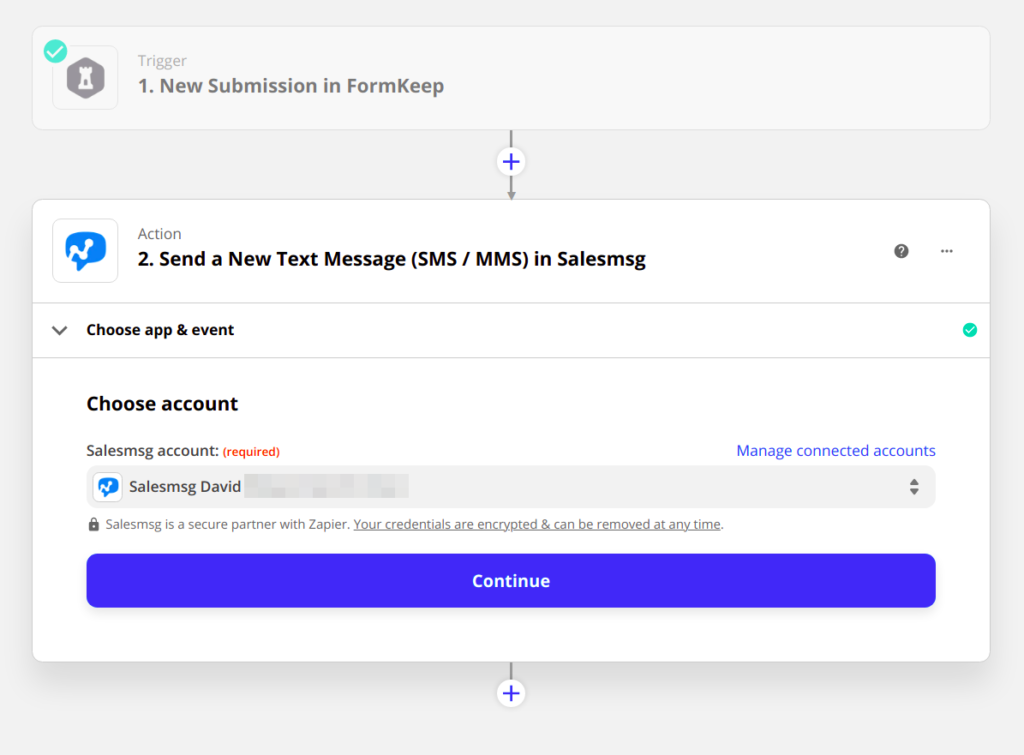
Ok, this is a big form, but not that scary! We get to pick which Salesmesg account/phone number we want to Send Message As.
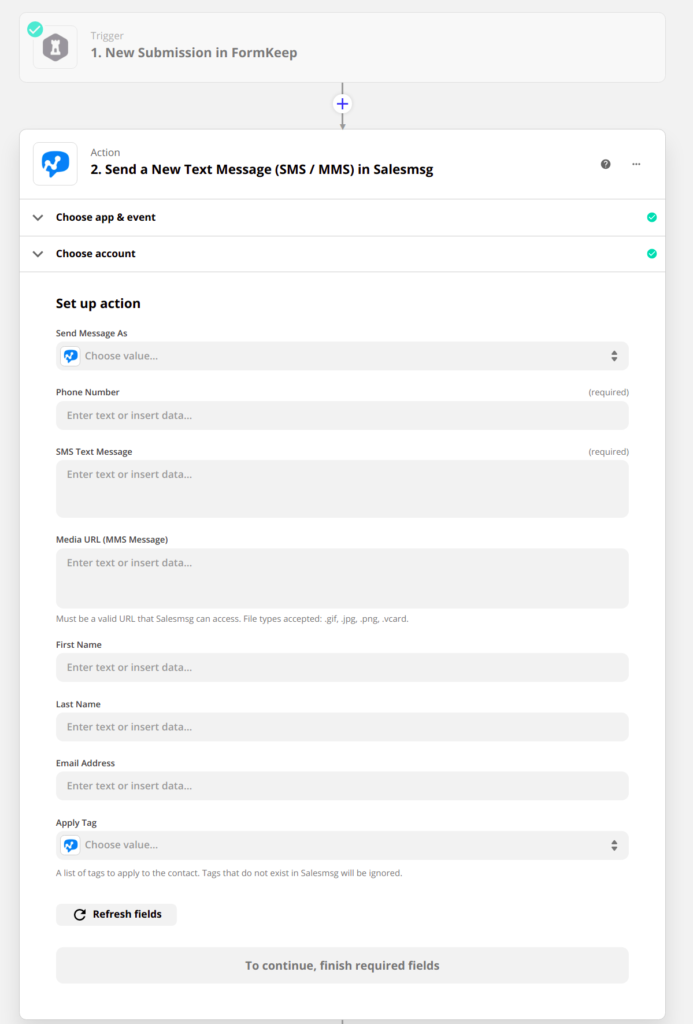
That’s a great feature of using Salesmsg although you’re getting the text messages and replying, the customer’s aren’t seeing your phone number, but the number associated with Salesmessage instead.
One other feature that brings is being able to have multiple people jump into a conversation to help out, without having to have many phone numbers.
Next you want to use the Form field with the phone number in it, and set that in the field here named Phone Number. This is the customer's phone number and will be used to send your reply back to them.
We’re also going to fill in the Email Address it will be used when it creates a Contact in Salesmessage.
Finally, in the SMS Text Message field you want to add all the other fields from the Form. This is the text that you’re going to get, so make sure it includes everything you need!
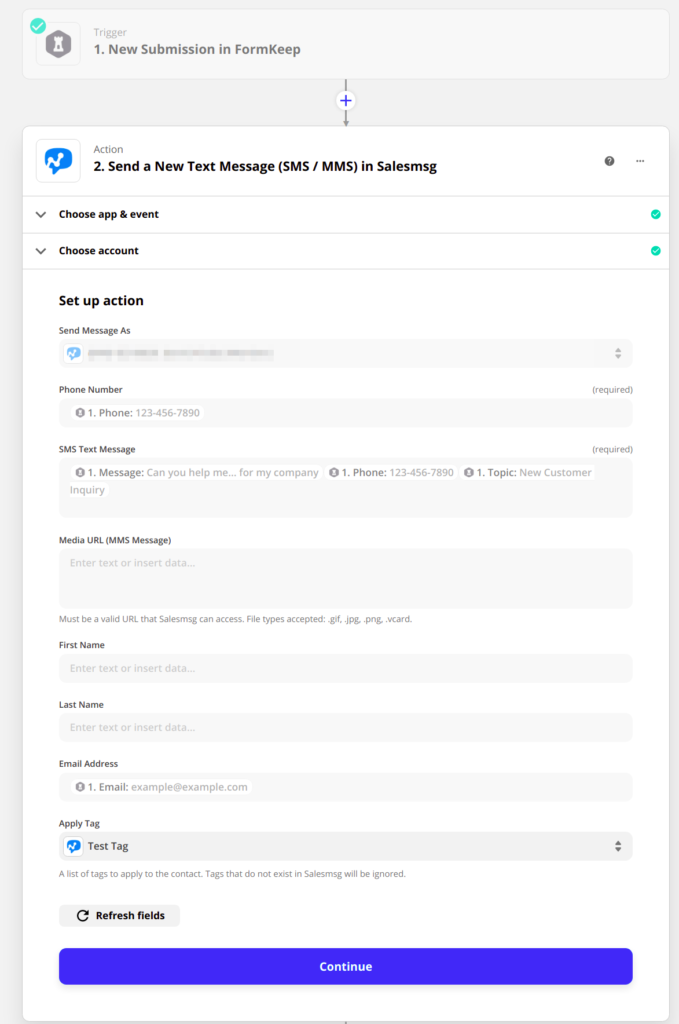
We’re almost there! You can click the Test and Continue button and see if it works using the sample Submission you used. In my case I didn’t put a real phone number in so it failed, but that’s ok, I just clicked the Skip Test button to finish things up and save my changes.
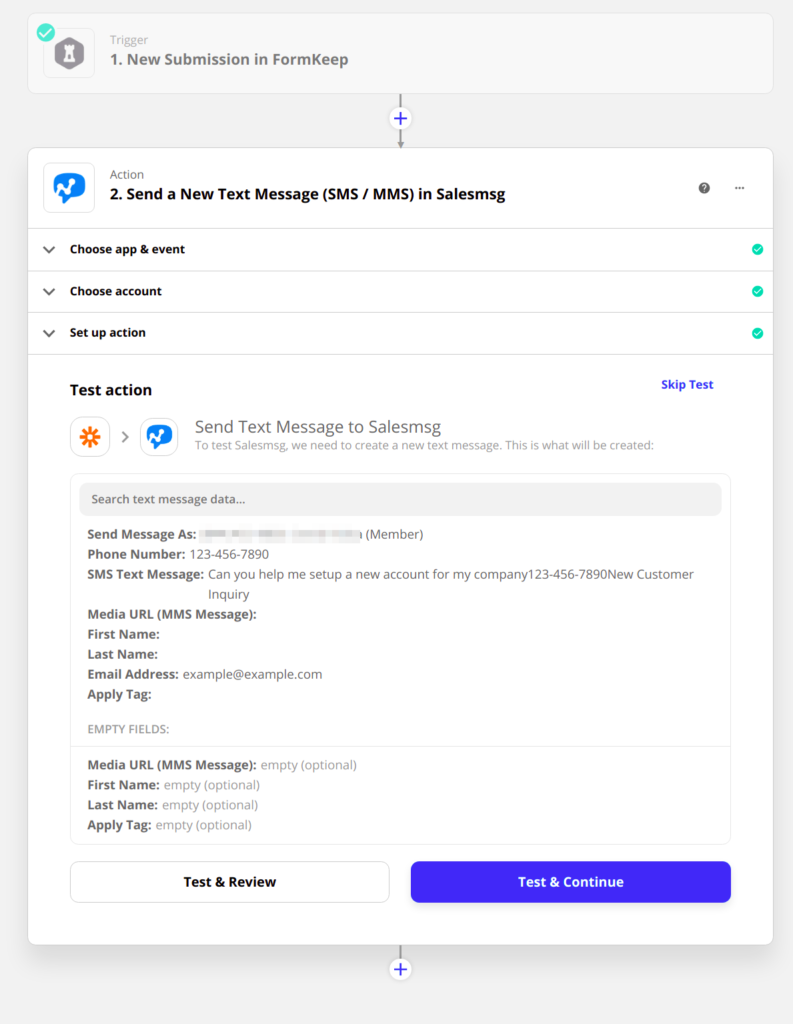
Ok, that’s it!. Everything should be all working and ready to go now. FormKeep will send any messages it gets (after confirming it’s not spam) over Salesmsg which will then text you and you can directly contact the new customer!
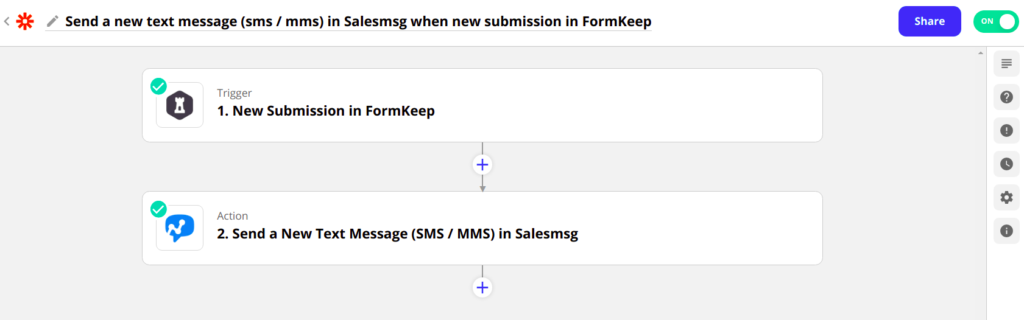
Here’s what that looked like on my phone and me replying to it. Fast and simple once it’s set up!
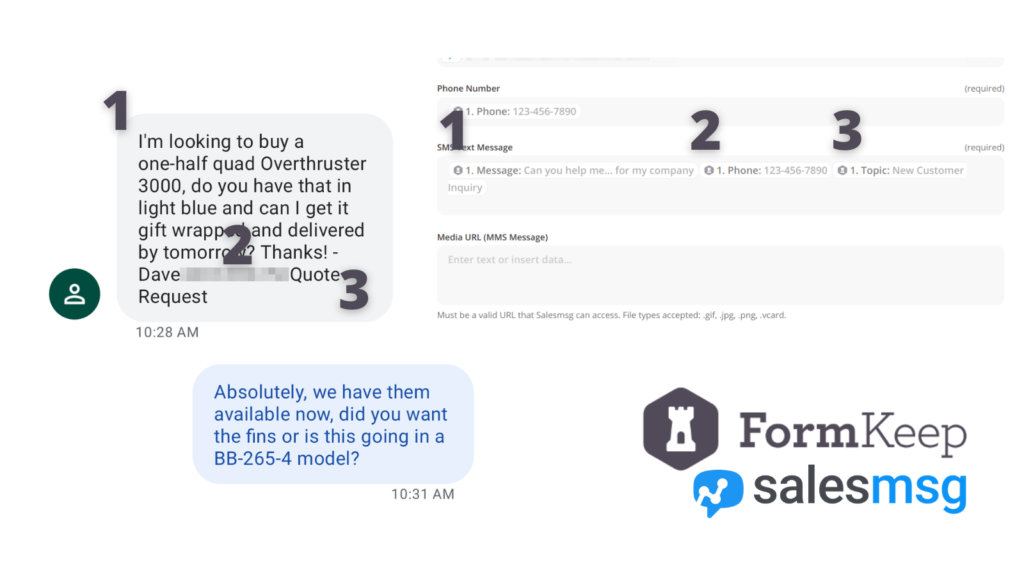
All the conversations are also saved in your Salesmsg application so you or the team can also respond directly there or find the details of the order immediately once you’re back at your desk, or using the mobile app.
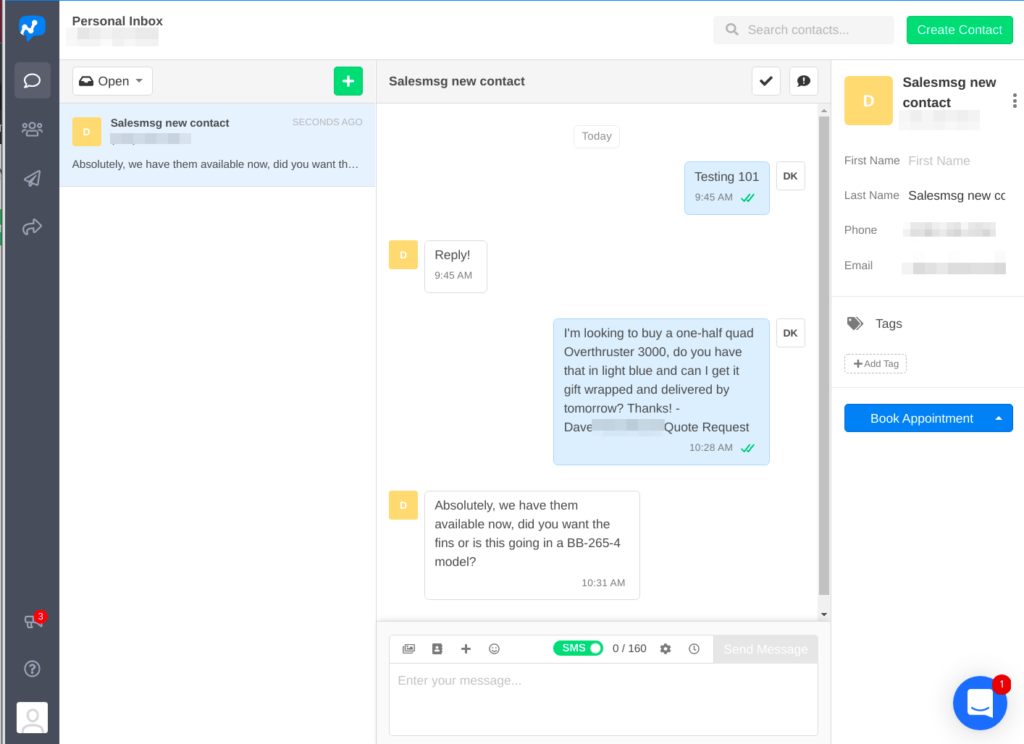
Start your SMS strategy today!
Customers and leads want to communicate in the fastest, easy way and that’s business text messaging. Higher response rates and an even more effective means of reaching out to your customers and prospect await by using business SMS!
As we've seen, it's easy to connect your website forms directly to your team, sell more and support faster using Salesmsg and FormKeep!